How to get back old Facebook Chat | Facebook Chat Sidebar
Since the launch of Google+, Facebook has been busy making changes to its site and releasing new exciting features like group and video ...
http://kingofdkingz99.blogspot.com/2011/07/how-to-get-back-old-facebook-chat.html
Since the launch of Google+, Facebook has been busy making changes to its site and releasing new exciting features like group and video chat. Recently Facebook launched an update for Facebook chat- A new chat sidebar. Facebook's New chat sidebar shows a list of friends you interact the most (Kewl!). However the list of friends is algorithmically chosen and you cannot edit it. It even shows friends which are currently offline and it displays the list in alphabetical order which makes it pretty annoying.
Many Facebook have expressed their anger on this page and have been asking How to revert back to old facebook chat. In this post I’ll be sharing a trick which will enable you to get your old Facebook chat back.
There are three ways you can do this :Method 1: Using Google Chrome
Sick of new FB chat sidebar...Well if you are using Chrome you can get rid of it ....
Chrome Settings >> Tools >> Extensions >> Get More Extensions >> type this in search --> "Facebook Chat Sidebar Disabler" >> Install >> Restart Chrome or Refresh FB !!!
For all my friends who are fed up with the new fb chat !! :P
Method 2: Using Mozilla Firefox Bookmarks
This is the simplest method to get your old chat back. All you have to do is bookmark theFacebook pop-out chat page. Here's what you gotta do:
1) Firstly open your Firefox Browser(Duh!). Login to your Facebook Account.
2) Now Press Ctrl+Shift+B on your Keyboard. This will open up Bookmark Manager.
3) Now click on 'Bookmark Toolbar'(to save bookmark on bookmark toolbar).
4) Click Organize Bookmarks >>New Bookmark.
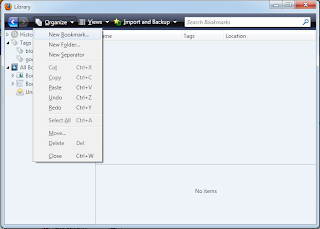
5) Now Fill in the following details :
Name : Facebook Chat(Or any name you want to give)
URL : http://www.facebook.com/presence/popout.php
Check Load this Bookmark in sidebar Checkbox at the bottom & save the bookmark.
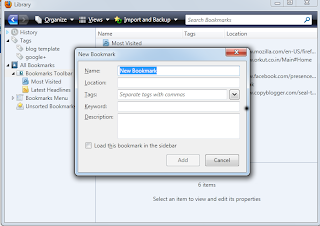
6) You will see the facebook chat bookmark in your bookmark toolbar.
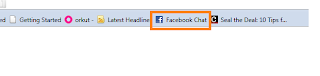
7) Click on it and the old Facebook chat will open up in the Left Bookmark side bar.
Method 3: Using the Facebook Chat Enhancer script
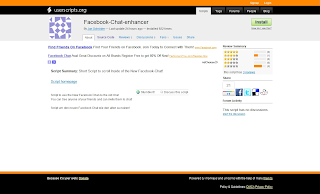
Part 1: Installing Facebook Chat enhancer script on Google Chrome:
- On your Chrome Browser, goto this link http://userscripts.org/scripts/show/107107.
- Click on Install Button in the top right corner of the page.
- After installation, login to your Facebook Account. You will find your old Facebook Chat there.
Part 2: Installing Facebook Chat Enhancer Script on Mozilla Firefox
- For running the script on Firefox, you will need the Greasemonkey extension. You can download and install it from here.
- After installing the Greasemonkey Extension, install the Chat Enhancer script.
- Thats it. Now you can use the old Facebook chat on Firefox.




.jpg)



